Without Using a Clunky Database Program
Databases? Seriously? What is this all about and why would you need this? Let me ask you a few questions:
- If somebody finds out you play an instrument and asks you to play something for them and your mind goes blank … what do you play?
- Do you have a plan on how to improve on your instrument? Do you know what exercises/pieces to practice? In which order?
- Do you have quick access to all your relevant information? Can you quickly pull up the exercises, sheet music, repertoire pieces etc.?
- You know you have the perfect exercise/piece for a student somewhere – but don’t know where that elusive somewhere is?
- You’ve just purchased a plugin/VST because it was such a great deal, only to later realize that you’ve already purchased the same plugin two years ago and had totally forgotten about it.
- During some soul-searching moments you ask yourself why you keep getting analysis paralysis when looking at your 17 SSL console emulations and 12 EQ and 26 compressor plugins. Where are the times where you simply focused on the music?
Welcome to the club! I’m not making fun of you, although you have to admit it’s a somewhat hilarious situation. We have more choices and tools available than ever, yet it’s getting more difficult to simply focus on creating. Guess why?!
In this article I’ll share some general strategies as well as step-by-step breakdowns of how to set up resource databases without actually using clunky database applications. So no need to worry – we won’t have to put on jackets with elbow patches to channel our inner engineer. 😉
We’ll stay in somewhat semi-nerdy territory and the concepts and tools to actually do that stuff are easy to use and accessible.
Tools and Use-Case Overview
- The most important tool is the right mindset.
- You’ll need a note-taking app. I use Evernote. (I’ll discuss some caveats later on).
- You’ll need to think about your storage system. Either set it up locally or in the cloud.
- Optional, but highly recommended, are a text-expander software and/or a StreamDeck USB device.
Let me present five use cases for a resource database (related to music) that I’ve implemented over the last few years.
- a repertoire-piece database
- VST-/sound-libraries database
- manuals database
- music-magazine database
- music-/teaching-resource database
Tools
The first step: realizing that there is a problem and we need to fix something. Again, don’t worry about technicalities – no major nerdiness or programming skills are required. Remember the comforting subtitle “Without Using a Clunky Database Program”!
It’s definitely possible to use something like Microsoft Access or create a SQL database of some sorts. The main issues I see with those specialized tools is that in most cases you need to “design” the database structure (which tables to use, what the relationships are etc.) in advance. And it’s somewhat difficult to make changes after a while. So there’s a high chance of messing something up and abandoning your work in progress.
Evernote
Instead, I propose using a notes app like Evernote and creating your own highly flexible “database” there that is tailored to your needs in a very practical way. Simply implement a modular approach where the individual items are granular notes and the centralized overview develops because of the way you structure and organize the individual data points.
That resulting clarity is a creativity-enhancing, liberating thing of beauty.
I’ve been using Evernote since 2009. As I mentioned in my apps article, the company did mess up the roll-out of their new version. Bugs, slow speed, missing/removed features compared to the existing version. I am still using the legacy version and am waiting for them to iron out the kinks. They’ve made progress already and are releasing updated versions, so over time, the new version should (hopefully) be stable and on par with the legacy version including all the required features.
But the use cases I’ll be describing here should work with lots of other notes apps as well. So, if you already use an app, try to adapt my suggestions to your existing program – no need for immediately jumping ship to another app.
In most cases, your notes app will automatically serve as a (cloud) storage solution. If you don’t trust the cloud or use a notes app with storage limits, you might have to think about either keeping everything local or getting some additional cloud storage (Sync, Drive, Dropbox etc.). Either way, make sure to have a solid back-up process in place.
FastKeys and StreamDeck
The last two (optional) tools I suggest are a text expander and StreamDeck. For text expansion I use a powerful, yet inexpensive (19$) tool called FastKeys. You can create macros, store snippets of text that get “triggered” when firing off a pre-defined key combination, launch programs etc.
A bit more expensive, but highly useful for many scenarios is Elgato’s StreamDeck. It’s a hardware USB device that has physical buttons you can press that then trigger actions. Best of all, the buttons can change according to what program/app you are in. They also show what they are doing thanks to the LED display.
Start a timer, launch a program or execute a complex macro command in your DAW consisting of multiple action steps by simply pressing a button. Best of all, you don’t need to remember those tedious key commands that are often different depending on what program you are in – all thanks to the programmable LED buttons.
I have two of them. One for my internet work PC and one for my audio/music PC. Elgato came out with a bigger model year featuring more buttons and I plan on getting the larger one for my music PC sometime in the future. I can still continue both of the smaller units by cascading them on my internet PC. They do work in tandem.
Affiliate disclaimer: the link to Amazon is an affiliate link. Should you choose to purchase via my link, Amazon pays a commission at no extra cost to you. This helps to off-set the costs to run this site and I highly appreciate your support.
Enough with the prerequisites. Let’s dive in. I’ll start with the easiest use case and we’ll slowly work our way up to the more elaborate and complex scenarios.
Repertoire Database
How many pieces of music are you actually able to play? You are put on the spot and someone “demands” that you play something for them, anything, what would you play? Or would your mind go blank? Wouldn’t it be great to quickly open a note on your phone of all the pieces you’ve mastered and simply make an appropriate selection?
Another benefit: instead of working hard on a piece to only let it slip through the cracks and forget it while chasing the next shiny piece, you regularly brush off the cobwebs and keep it in your repertoire. No more having to relearn a piece all over again. Avoid that sad activity by simply playing the pieces once in a while to keep them fresh and under your fingers.
Again, this is probably the easiest “problem” to solve. You could simply start a spreadsheet where you keep track of all the pieces.
Since I use Evernote as my keystone app, I’ve created three notes in my “musicianship” notebook. One for my acoustic guitar pieces, a second note for my electric guitar repertoire and finally a note for my piano pieces. I’ve separated the guitar repertoire into acoustic and electric simply due to space/better visibility reasons. This way I can also use additional fields for links to playbacks and other various resources.
Title and artist/composer column are quite self-explanatory. I use the resource/notes column to add links to inspiring YouTube renditions, tutorials or to other Evernote notes with the sheet music or playback files. I can also add notes to myself of what to improve, other ideas and commentary.
I regularly review the notes to add new pieces to my musical bucket list, move the pieces to the “working on” table once I start the piece for real, and finally to the mastered table when I feel I know the piece. Then I just make sure to regularly play through the repertoire pieces to avoid forgetting how to play the piece.
VST/Sample Library Database
If you produce music on your computer, I highly recommend you create something similar for yourself. There are many benefits to this:
- avoid unnecessary purchases
- learn to know your tools
- collect knowledge in a centralized location
- find inspiration
Before diving into creating this database for yourself, think about what information to track and design a template note. What’s important to you? Price? Download/purchase/installation date? How about a link to the manual? The company website sales/description page? Serial number? Relevant notes and keywords?
The template note doesn’t have to look pretty. You’ll spruce it up over time.
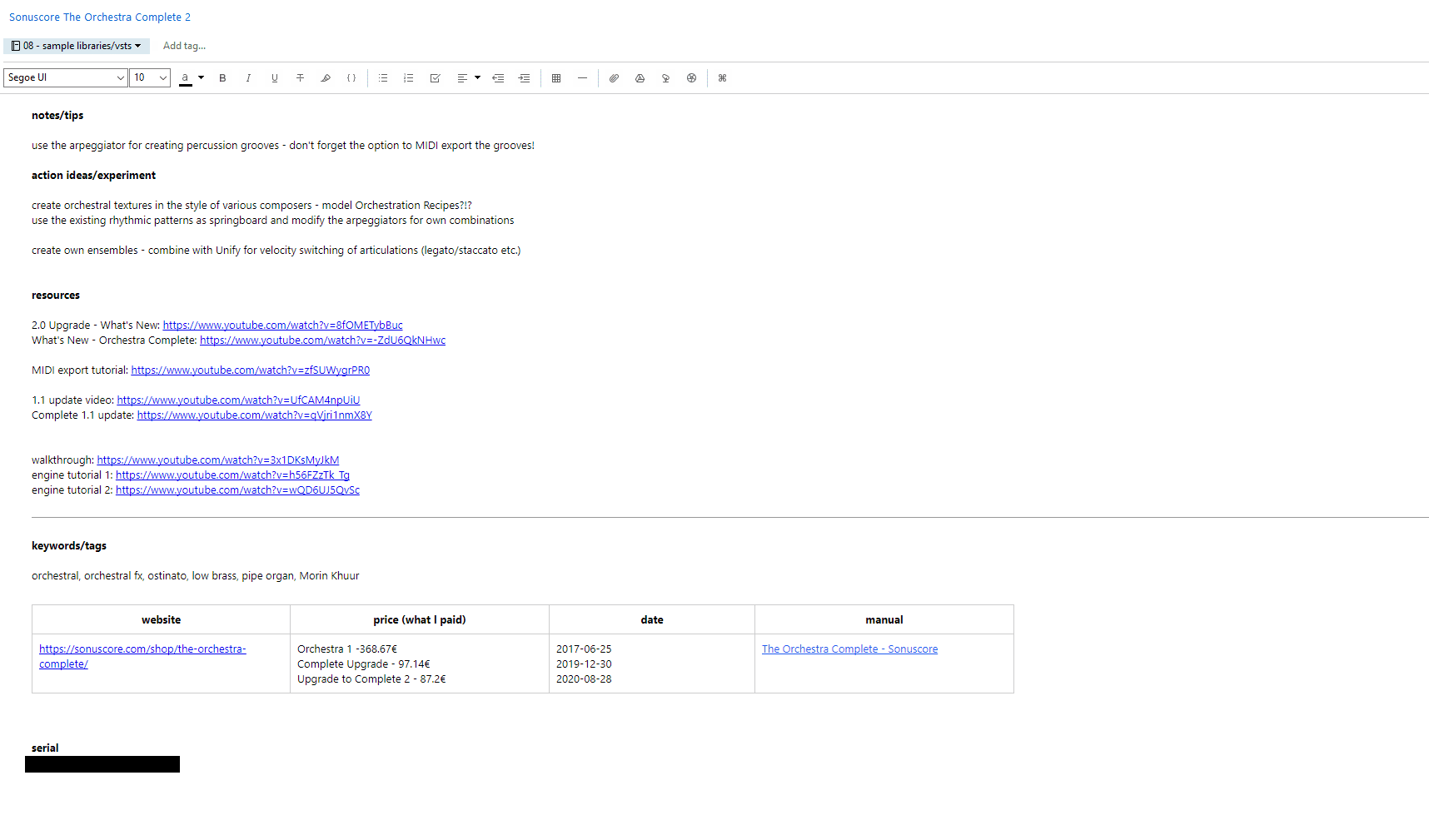
On a rainy Saturday afternoon I’ve spent 2-3 hours to feed my initial database. I simply started with my archive hard disk where I keep all the installers and went through each directory. I duplicated my basic template note for every VST/sample library and renamed it according to the following naming scheme: company name library name
- Spectrasonics Omnisphere 2
- UVI Falcon 2
- Orchestral Tools Modus
- VSL BBO Ganymede
- Spitfire Audio LABS Granular Whalesong
The result: a separate “sample libraries/vsts” notebook in Evernote that is filled with all the synths, fx plugins, sound sets, loops etc. that I own.
I’ve even added the Presonus Studio One and Reason 11 Suite stock plugins. The main thinking behind that is that I view each plugin as a separate tool and I want to capture my thoughts and workflow hacks that I discover over time in my personal centralized knowledge base. In case I haven’t used a plugin in a while, I simply take a look at my notes and get reminded of some killer feature or what makes the plugin special.
Links to YouTube tutorials can be especially helpful and inspiring. No more hunting through bookmarks or wasting time on searching for specific information only to get distracted and pulled into watching something completely different and irrelevant. Has this ever happened to you or am I the only one? This way, the information is right at my fingertips.
Initially, I planned on tagging the notes, but then decided against it. I simply add the relevant keywords right into the body of the note. I can still find the note using Evernote’s powerful search without having to create and maintain a complex tagging system that would clutter up the tags that I’d rather keep lean and focused for all my other notebooks.
The system I use is fairly simple: I only add the keywords that I’d like this note to show up for. Think of your future self: you have a serious deadline for a project and are desperately looking for the right sounds. What are the highlights of that particular plugin/library? Add those keywords (and only those) and future self will be grateful.
Obviously, your database will start as a thin skeleton, but if you consistently add to it and feed it information, it will turn into a powerful beast.
Save Money – Reduce GAS
Before you spend money on a no-brainer deal: check your database first! Do you already have that product? No sense buying the same product a second time, right?
Also check by doing a quick search for the relevant keyword or function that sound library/VST/fx would fulfill. If your “optical compressor” search returns seventeen results, you might reconsider your purchase. Would optical compressor #18 truly be that different and make your music sound so much better? Wouldn’t those 29/49/99$ be better invested into another area or maybe even just saved? (gasp) Blasphemy, I know.
Personally, my GAS (Gear Acquisition Syndrome) has been quite reduced and I have noticed that I make more strategic purchases whenever I follow my own advice and check with my database first.
Master Your Tools and Get Inspired
You’ll also learn to better use the tools you already own. By working with what you have, collecting all the tips and workflow improvements, you’ll get more out of what you have and improve your skills as well. You won’t be that dependent on buying more stuff.
Whenever you are staring at a blank DAW screen and don’t know where to start, simply do a quick database search using the keyword for the mood you are after. Then pick a random VST/library off the list that you are presented with. Chances are it’s something you would not have had in mind initially – and probably would not have picked via your DAW plug-in browser or wading through your various hard disk sample folders.
This way, you’ll begin from a new starting point and keep your writing fresh and inspired. Just don’t forget to add any notes about workflow tips and discoveries to your database.
Music-Manuals Database
This nicely ties into the VST database and is easy to set up. Simply create a separate notebook for all your music manuals. Upload/port all your manuals to this centralized collection point.
I use the simple naming convention: product name – developer
- Omnisphere 2 – Spectrasonics
- Kontakt – Native Instruments
In some cases, there are multiple PDFs involved. I simply add a qualifier like “Installation Guide” or “Quick Tips” to the title. If a product becomes outdated, e.g. due to a new version, I add the tag “obsolete” to the old manual. Finally, interlink the manual and the workflow notes. This way, you can quickly navigate between those two notes.
Get into the habit of opening your resource database when working on a track. If you get stuck somewhere and don’t know how a specific feature works, open the manual. You’ll actually do that more often because the manual is readily available in your database. No more hunting for it through a maze of hard drives and nested folders.
Add any important workflow discoveries to your resource note and soon you’ll have a valuable personal knowledge base.
For more strategies on how to tackle lots of manuals, read my article about exactly that – Read the Manual!
Music-Magazine / Music-Resource Database
I’ve already written about creating an index for my (then) huge music magazine collection in an older article – Use Evernote to Quickly Find Anything in Your (Music) Magazine Collection. I scanned the cover and index pages of my guitar magazines to quickly get access to all the valuable resources like workshops, interviews, transcriptions, licks etc. All thanks to the OCR (optical character recognition technology) and Evernote’s awesome search abilities.
Well, I have to say that things have progressed a bit further. I don’t have a (physical) music magazine collection anymore. I scanned all the magazines and digitized them. This was a huge help when moving house three years ago (not so much schlepping). It’s also nice to have more space.
All the content is now available in digitized form and quickly searchable via restricting the search using the tags for “cover” and/or “index”. Then I simply open up the note that contains the full PDF magazine. So it works great for the times when I know exactly what I want. Paganini’s 24th Caprice – sure. A student wants to learn Eric Clapton’s “Tears in Heaven” – no problem.
But what about those situations where I want to work on a specific technique like string-skipping or hybrid picking? Sure I could do a search, but with such broad terms the results become almost unusable. Generic terms show up quite often in a full 80-100-page PDF and it’s rather tedious to flip through the digital pages to verify whether something could be useful to me. And restricting the search to my index pages alone would not uncover everything and lots of extremely helpful articles and workshops would stay invisible to me simply because the search term was not used in the short blurb on an index or cover page.
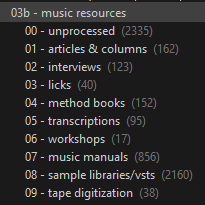
Over time I toyed with the idea of “separating” all the articles etc. from the magazine and saving them as individual entities. I imagined going through each magazine and saving the relevant bits (minus the ads) as individual PDF files.
This would add another layer of granularity. All interviews would end up in a separate notebook. So would the transcriptions, the workshops, the licks. I could then search in the relevant notebook and with a solid naming convention and tagging system in place I could have access to all my resources quickly and easily.
I’ve thought about it for a while and did some initial testing to see how the workflow would be and how much time and energy I’d need to invest. Let me tell you, it ain’t for the faint-hearted. The first few magazines took almost 20 minutes a piece to process. There are lots of decisions to make: should I keep this? What about that column – it’s only 2 paragraphs – too much hassle? What about the reader letters? They could be hilarious. CD reviews? Sometimes you get distracted and start to read an article about one of your guitar heroes. Or you struggle and are undecided about what the best naming convention should be. Once I settled on some “rules” things became easier.
Naming Convention
- for transcriptions: song name – artist/band name – transcriber
- for interviews: article name – interviewee
- for columns: article name – column name – author
It’s actually rather straightforward and the consistency helps when searching for stuff. I can easily find tracks from a specific artist or band simply by searching for the artist in my relevant notebook. If I want to choose a new Classical repertoire piece to work on I could for instance look for the excellent transcriptions Bridget Mermikides has been providing over the years.
Just through the naming system I’ve already built a good granularity into the system. I’ll talk about the use of tags a bit later. Tags kick the system up a few notches and it’s amazing what’s possible.
Now with the basic decisions (how to save, what to save, how to name it etc.) decided on, I still wanted to make the actual process of article extraction feasible. The thought of consistently slaving away for 20-30 minutes/day simply for processing a single magazine was somewhat demotivating.
| Magazine | Number |
|---|---|
| Guitar Techniques | 284 (+38 not digitized yet) |
| Guitar for the Practicing Musician – Guitar One | 130 |
| Gitarre & Bass | 90 |
| Guitar Player | 77 |
| Guitar World | 72 |
| misc. other guitar magazines | 54 |
| Total | 745 |
745 guitar mags = 2 full years of processing one magazine/day. And then there’d still be 800+ magazines of various keyboard and recording magazines waiting for me to be processed.
I can get stubborn and pride myself on dedication to projects, thinking long-term etc. but even to me a minimum of 5 years of data-processing work looked rather mind-numbing and a tad too much.
What to do and how to speed up the process?
The most time-consuming aspect of the process is the actual page selection that needs to happen in order to save an article separately. Unfortunately, that’s something that can’t be automated. There are pages with ads in between longer transcriptions, columns get placed into various sidebars etc. Especially in older magazines from the 90s there were quite interesting layout decisions made by the publishers. Ok, nothing to be done about that. The selection process gets quicker with each magazine you work through, the individual quirks of each publication become familiar and you can get to the point where it’s no big deal to make snap judgements.
The biggest gains and time reductions are possible by semi-automating the titling of articles. Obviously, the actual main-item names will differ. However, certain elements will appear quite often. Take a column like “The One-Minute Lick” or “A-Z of Great Riffs”. Then there are transcribers and column authors who regularly contribute to a magazine. By semi-automating the typing of those recurring elements you can speed things up tremendously.
FastKeys Text-Expander Software
Again, I use a text-expander/macro software called FastKeys. It will make your life a lot easier once you realize its full potential. Basically, a text expander lets you program phrases, sentences, whatever, that get triggered by specified keys and shortcuts. For instance, you could simply type “#sig” (use combinations that are somewhat uncommon so you don’t accidentally trigger the phrase while typing regular words) and out comes your full e-mail signature.
What’s especially cool is that you can set up variables that you can fill with pre-programmed entries you can then choose from. Sounds complicated? It’s not.
For my magazine processing I’ve created a variable for “artist/band”, a variable for “article author” and another variable for “column name”. Whenever I process a magazine and come across an artist where I know there’ll be future entries (Joe Satriani, Steve Vai, Carlos Santana etc.) or a regular column/article series and article author/transcriber, I simply add that name to my variables database. It’s a short procedure and only takes a few seconds, but it provides a great return because from now on I’ll never have to type that name again when naming my PDFs.
But the awesomeness is not done yet. Since I also have a StreamDeck, which is a useful USB device that lets you send commands by pressing a button, I’ve configured one button of the Stream Deck to send the trigger for the artist name, one button for the column name and one button for the author name/transcriber.
I don’t have to remember the trigger keys and don’t have to type some weird combination. I simply press the StreamDeck button, FastKeys catches the command and pops up the relevant variable selections. I click on what I want and can quickly breeze through the naming process.
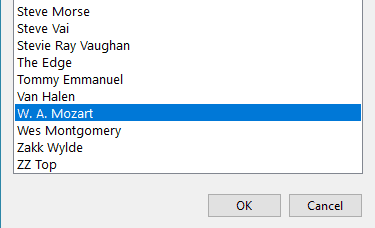
For example: I have selected all the pages that belong to the transcription of “Mozart’s Romance Andante”. I click on “print to PDF” and the “save dialog box” appears. I type in “Romance Andante” because that’s the unique part, but then I press the button on my StreamDeck for “artist/band” and simply click on “W. A. Mozart”. The space and hyphen get inserted as well because I’ve set the variable output in FastKeys to prepend the space and hyphen before the actual output. I click the button for “author/transcriber” and select “Bridget Mermikides” and have my complete title where “ – W. A. Mozart – Bridget Mermikides” was inserted via the StreamDeck/FastKeys combination.
Using this semi-automation process I’m down to 7-8 minutes for processing a complete magazine. This means I can get four magazines done in ca. thirty minutes. It’s still a time investment, but instead of years, we are now talking only months of getting everything completed. Much more manageable and actually rather motivating.
For me personally, I know which magazines are the top priority, where I get the most out of. So, I simply focus on those to get immediate benefits and have something to work with. The rest I can process in batches and bursts over time. And it’s also not 100% necessary to get everything separated. With many magazines, a lot of content has become outdated and there’s no need for me to have gear reviews for some 90s or early 2000 guitar, keyboard or hardware fx unit as a separate article. That stuff I can quickly find anyways by simply searching for that specific brand/model in my scanned index notes. I will simply separate the few workshop articles that are relevant to me so the required effort won’t be as bad.
Just for the sake of completeness: once a magazine is processed I put the 9-15 separate PDF files into my automatic Evernote import folder and they get transferred to my Evernote inbox. I select them all, apply the tags for the month, year and magazine and move them to my “unprocessed” music resource notebook. Then I continue working on the next mag.
At a later stage or whenever I have a bit of downtime and am in the mood, I tackle my “unprocessed resource” notebook. I look at the note, apply relevant tags like, style, difficulty, techniques used, meter, key etc. and move it to the notebook it belongs to.
I separate transcriptions, interviews, articles, workshops and licks. Why is this important? Let’s say I want to improve my legato technique. I could go to my licks notebook and search for “tag:legato” and have all the relevant notes. If I’m in the mood for some Rock, I simply add the “tag:rock” qualifier and my results get filtered more. If I want to see how legato gets used in Jazz, I swap out the Rock tag for Jazz and I have a completely different selection to work on.
But maybe I want to dive deeper into a subject than simply working on some licks. Well, instead of looking at the licks notebook, let’s see what the workshop notebook has to offer. I could first check by using the “intitle:legato” search qualifier. If that doesn’t bring the desired results, I could again search for the tags. Sometimes, authors go for a clever article name, a word-play or pun and the actual technique might not show up in the title. That’s where the personal attention of tagging notes appropriately pays off.
One more use case: an advanced student has problems with a certain technique like string skipping. I can go to my “transcriptions” notebook, look for “tag:string skipping” and “tag:level 4 – advanced” and since I know that he’s into Rock, I can also narrow my results by using that tag as well. Out pop various selections and I then decide that “Colorado Bulldog” by “Mr. Big” might be a fun challenge to work on for my student. And for me, too. 😉
I still have quite a bit of work to do to get all the individual articles separated and sorted. But just the separation step alone will make things a ton more discoverable – even in the basic form of quickly searching in focused notebooks for interviews, workshops, transcriptions etc. The additional tagging can and will happen over time as I use all the various resources.
Get Started!
Phew, what a long article. Hopefully, this has been helpful. Lots of other use cases are possible. But you don’t have to know all potential use cases in advance to get started. Starting is the important step. Once you benefit from your initial mini-database experiments, light bulbs will go on in your head and you’ll suddenly see tons of opportunities to capture and centralize information. Feel free to model my examples and just get going!

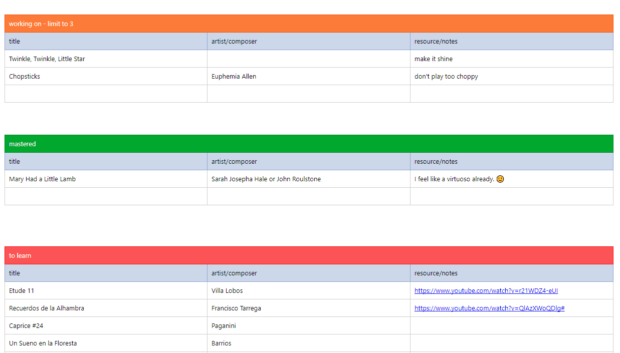


This article offers a refreshing take on building resource databases without the hassle of complex software. 💻 With practical strategies and step-by-step guides, it’s easy to organize everything from repertoire pieces to VST libraries using accessible tools like Evernote. 🎶 Plus, the optional use of text expanders and StreamDeck devices adds an extra layer of efficiency to the process. 🚀 If you’ve ever felt overwhelmed by the abundance of choices in your music production journey, this article provides a user-friendly solution to streamline your workflow and focus on what matters most – creating music! 🎵 #ResourceDatabases #MusicProduction #Evernote